The Surface Laptop 7 represents the largest revamp of Microsoft’s mainstream portable in years due to its Snapdragon X chip and a focus on AI. But does that make it a viable competitor to its longtime rival, the MacBook Air? For the most part, yes, with a few sacrifices.
Design: Familiar on the Outside

Beyond the 15-inch model (which we’re testing here) and some connectivity changes, the Surface Laptop 7 essentially shares the same core design as the original from 2017. That’s not entirely a bad thing.
The 7 has a minimalist look that you might find very appealing, especially if you despise some other Windows laptops’ flashy, sticker-laden designs. You will find thinner screen bezels with rounded corners, so the display looks more up-to-the-minute.
Key Takeaways
- The Surface Laptop 7 features a Snapdragon X chip, AI focus, and a similar design to previous models.
- All of that makes it a viable MacBook Air competitor with some trade-offs.
- Key upgrades include a 120Hz touchscreen, an improved keyboard, and a quiet fan system.
- Still, it remains bulkier and less powerful in single-core performance compared to the MacBook Air.
- Battery life is a highlight, with the 15-inch model lasting up to two workdays on a single charge.
Our review unit came in a handsome black. It’s unclear how well this will resist fingerprints over the long term, but you can always get the 15-inch model in Platinum gray if you’re concerned. The 13.8-inch system also comes in interesting Sapphire (read: blue) and Dune (coppery brown) shades.
The port selection is a bit healthier than that of the MacBook Air M3 it’s currently pitted against. You’ll get two USB 4 ports (with support for fast charging), a headphone jack, and a proprietary power connector. Moreover, you’ll get a USB-A port for compatibility and, on the 15-inch version, a microSDXC card reader. We’d have preferred a full-size SD reader to read camera files, but this is more than enough for everyday use.

As you might have guessed, the catch with a conservative design is that the industry has moved on. The 15-inch MacBook Air is both noticeably thinner (0.45in versus 0.72in) and lighter (3.3 lbs versus 3.67 lbs). That’s not including Windows challengers like LG’s 2.84lb Gram 15. You won’t notice this much on your desk, but the added heft is something to consider if you carry your laptop around for extended periods.
Microsoft does maintain an advantage in upgradability and repairs. There’s a user-accessible SSD panel on the bottom, making it practical to replace the built-in storage with a similarly-sized NVMe drive. You’re not stuck with the SSD that came with the system.
Display, Audio, Webcam, and Input

The 15-inch Surface Laptop 7 has the same 3:2 ratio 2,496 x 1,664 resolution LCD as its predecessor, but you do get a 120Hz dynamic refresh rate and Dolby Vision HDR support. It’s a good balance between sharpness and battery life, if not quite as sharp as the MacBook Air’s 2,880 x 1,864 (albeit 60Hz) panel.
Microsoft has an undeniable edge in one respect: as with all Surface PCs, there’s a touchscreen. While that’s not as vital here as it is on a tablet like the Surface Pro 11, it’s helpful for media consumption and Windows 11’s Android app support. It certainly gives the laptop an extra bit of relevance in an era where many people have grown up using touch.
If there’s a gripe, it’s that the tall aspect ratio works better for some people than others. It’s wonderful for reading long web articles or writing documents but not so thrilling for running multiple apps at once. We had to stretch windows beyond their snap-to-the-side widths to get usable space.
The audio is less impressive. Dolby Atmos (spatial audio) support aside, the Surface Laptop 7 speaker array just doesn’t deliver rich sound. It’s fine for video calls and movie dialogue but falls short on bass and some mid-range frequencies. I didn’t mind listening to a range of music and videos, but I would still turn to a good set of headphones if given the chance.
You’ll appreciate the improved 1080p webcam when you do participate in video calls. While there’s a bit of noise in less-than-ideal conditions, the quality is otherwise good enough that no one will complain during your next Teams meeting. Windows Hello support is also more convenient than Apple’s Touch ID, as it often signs you in before you’ve even had a chance to reach for the keyboard.
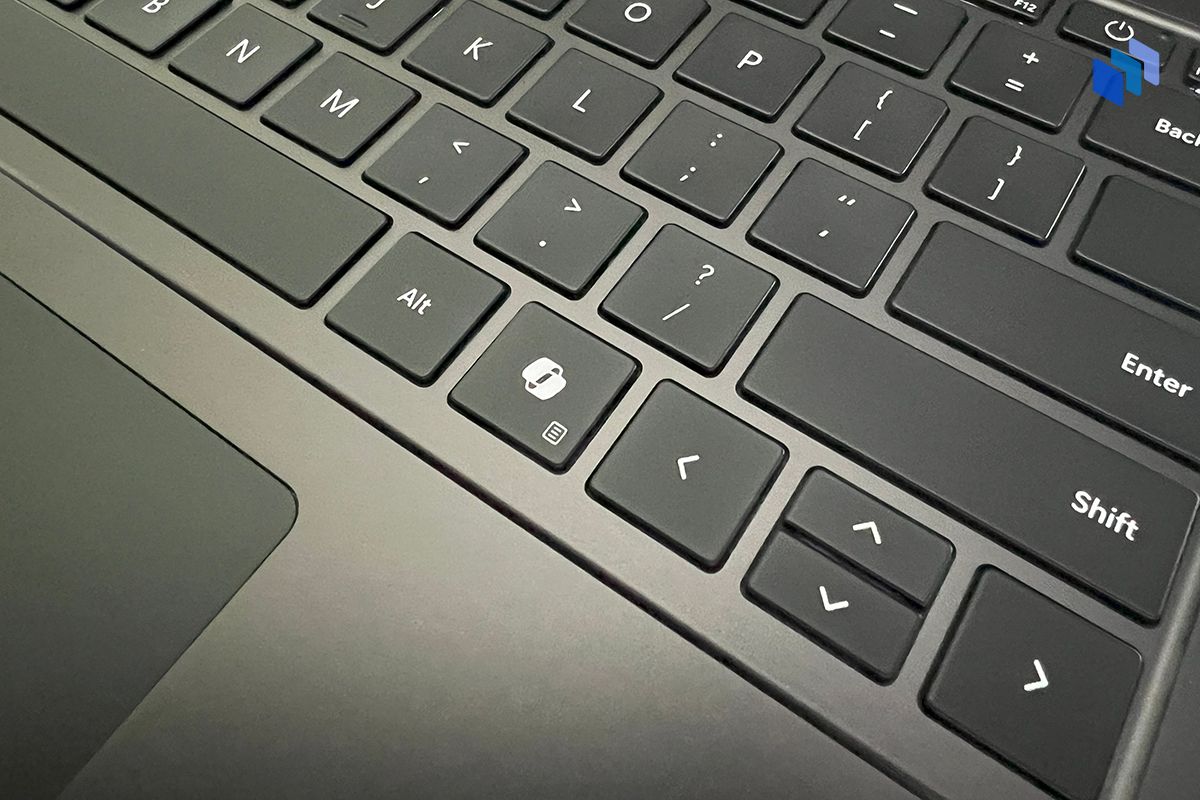
The real standouts on the Surface Laptop 7 are that keyboard and the trackpad. The keyboard hasn’t changed much apart from the Copilot key (more on that later), but that still gives you a comfortable, logically laid out design with good travel and minimal noise.? This review was written on the machine with no hassles.
The trackpad isn’t quite as good as Apple’s, but it’s now much closer than before. Microsoft has moved to a high-fidelity haptic pad that provides solid feedback wherever you tap.? There are multi-touch gestures that quickly become intuitive, and scrolling feels about as natural as it does on the Mac.
Performance: Up to Par, With Caveats

The first forays into Windows on ARM-based chips were mediocre, and both Microsoft and Qualcomm were largely to blame. The Surface RT from 2012 had poor app support on the unpopular Windows 8, while the Windows 10 systems running Qualcomm’s Snapdragon 8cx series chips (first introduced in 2018) were neither fast nor well-supported. It took years for 64-bit ARM support to arrive.
Today, it’s a different story. Windows has both more robust ARM support and a much larger selection of ARM-native software, including common tools like Chrome, Photoshop, and Slack. Just as importantly, Qualcomm’s new Snapdragon X Elite and Snapdragon X Plus chips are not only much faster, but more gracefully handle 86 apps thanks to Microsoft’s Prism emulator.
Our Surface Laptop 7 review unit had the 12-core Snapdragon X Elite in its X1E-80-100 variant. While that’s not the fastest version available, it does enable a dual-core boost. Memory and storage weren’t issues with 32GB of RAM and a 1TB SSD in our tester, although we’re happy to note that every model has at least 16GB of RAM. Just consider getting at least 512GB of storage if you intend to have a significant number of locally stored apps and media.

The best compliment you can give to the Surface is that it feels just like a modern AMD- or Intel-powered laptop when using 64-bit ARM apps, which is what you’ll likely do the majority of the time. Chrome, Photoshop, Slack, and other tools ran quickly and without hitches.
Emulation for x86 depends on the app. Some programs run well enough that you might not even notice. Others may slow down noticeably, particularly if they’re computationally intensive. We wouldn’t run any creative apps in emulation.
Games are also hit and miss. You can play Minecraft or Rocket League beautifully, for example, but?Counter-Strike 2 occasionally pauses mid-session. And you can forget about playing some blockbusters:?Call of Duty: Warzone and?Fortnite just didn’t work. The Surface Laptop has never been a gaming machine, but the compatibility further limits those opportunities.
As for comparisons to the M3 on the Mac? Qualcomm has touted superior performance for the Snapdragon X Elite, but in this computer it’s mixed. The Surface outperforms the Mac in Geekbench 6’s multi-core test (13,122 versus 11,600) but trails well behind in single-core (2,115 versus 3,050).
You’ll find similar results in Cinebench 2024. 3DMark is a difficult comparison, given inconsistent ARM support. There’s no outright victory for either side, then, especially when both lose little performance on battery power. The Surface can win when pushed to the limit, but the Mac should be faster with day-to-day activities.
Microsoft does best the Air when it comes to cooling. The Surface Laptop 7 has a fan system unlike the Air, and that helps prevent the Snapdragon from throttling under sustained heavy workloads. That fan is also surprisingly quiet, as it never became loud or intrusive even during benchmark runs.? You can get a 14-inch MacBook Pro with a fan, but then you’re paying $1,799 for a comparable spec versus the Surface’s $1,499.
Battery Life: Cream of the Crop

Simply put, the battery longevity is the best reason to get the Surface Laptop 7. The 15-inch model we tried lasted a very long time unplugged on balanced power settings, even under a reasonably demanding creative workload. With Photoshop, Slack, iTunes, and many Chrome tabs open, the Surface only reached 50% battery after seven hours of constant use. The power drain was only slight when left overnight, for that matter. In other words, you could likely use this PC for two typical work days before plugging in.
That’s a sharp contrast with many other Windows laptops. While AMD and Intel have both come a long way in terms of realistic battery life, it’s still true that the official manufacturer estimates tend to collapse under significant demand. That’s not the case here; like the MacBook Air, there’s a good chance you can use it all day without hunting for wall outlets.
Recharging is also quick. There’s a 65W charger in the box for the 15-inch Surface Laptop (39W with the 13.8-inch model). That will get you from near-empty to 80% in about an hour. That applies whether you’re using the proprietary power connector or USB-C.
AI and Software Compatibility: Falling Short
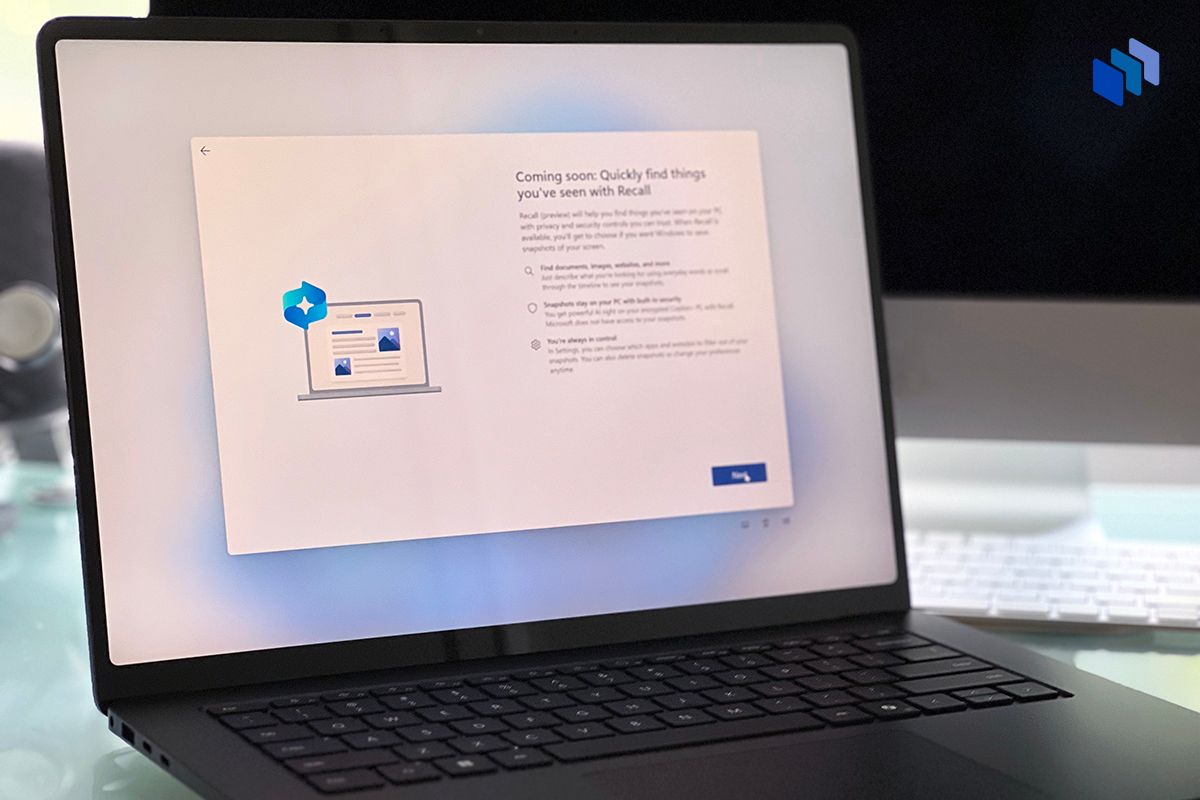
As one of the flagship Copilot+ PCs, the Surface Laptop 7 is supposed to put AI front and center. It has a dedicated key to invoke Copilot and can use the Snapdragon’s neural processing unit (NPU) to handle some generative AI tasks locally without much strain. That theoretically helps it beat the Mac when Apple Intelligence only starts rolling out this fall.
In practice, the AI functionality launched with Copilot+ isn’t strong enough to justify a purchase itself. Recall, a feature that searches for content on an activity timeline, was delayed at the last minute to tackle privacy and security concerns. The Copilot key also doesn’t do more than launch a progressive web app for typing prompts.
Without Recall or a more sophisticated shortcut, there’s not a lot left to do that isn’t using a cloud model like OpenAI’s DALL-E. You can get AI-generated effects on the webcam, and Live Captions is helpful for translating YouTube videos and any other clip where subtitles aren’t guaranteed. However, the Cocreator in Paint struggles to produce convincing images (even a barn near a corn field was difficult), and the Image Creator in Photos is more useful for simple stock art than specific projects.
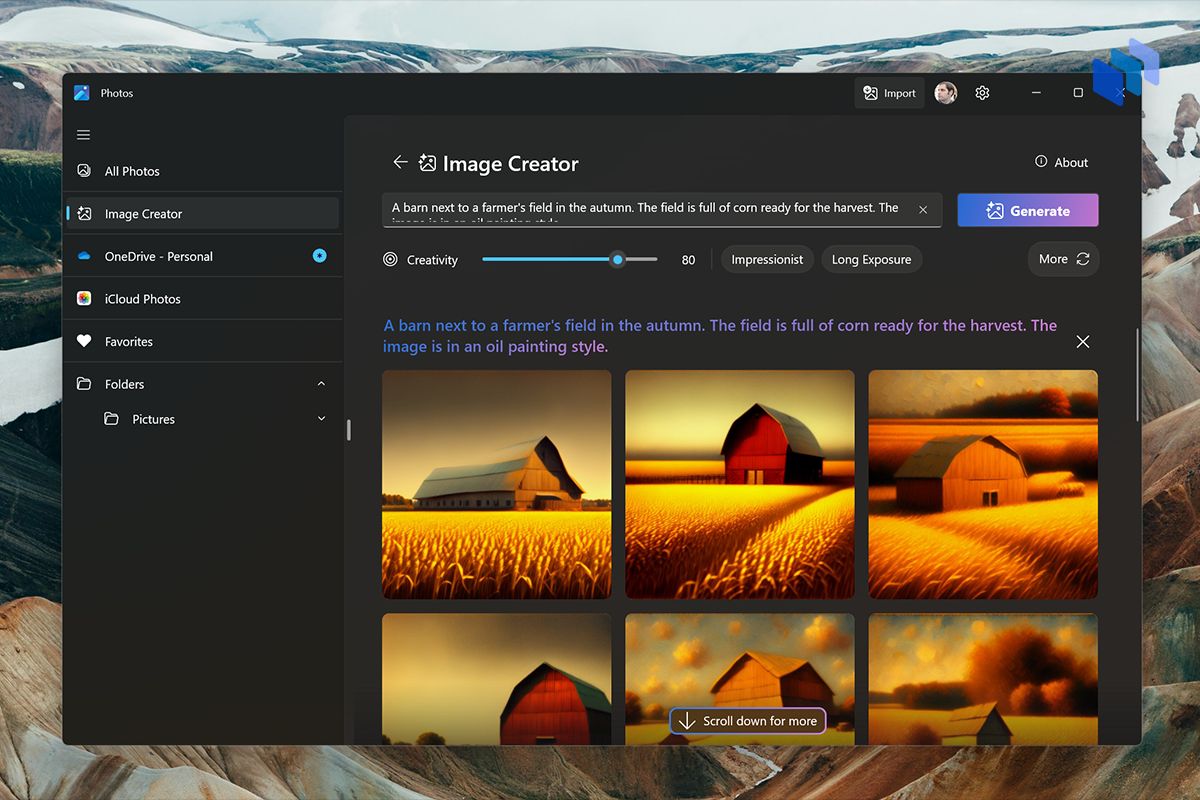
Software compatibility is dramatically better than it has been with previous Windows on ARM computers. As we hinted earlier, though, there are still issues that might steer you toward other laptops.
While it’s true that many common apps will run natively, that’s not always the case — even within the same product suite. Photoshop runs superbly, for example, but Adobe will only release an ARM-native version of Premiere Pro later this year. Blender’s 3D rendering tool is only available in preview. There are multiple audio and developer tools that won’t run natively. In short, you’ll want to check compatibility if you intend to use the Surface Laptop 7 for must-run work software.
There are other aspects to think about as well. Virtual machines might not run well if they’re using x86 code. You’ll also want to investigate compatibility with third-party accessories. While many should work, they won’t always have drivers for Windows on ARM.
The Bottom Line

In some ways, Microsoft is where Apple was when the first M1-based Macs arrived. The Surface Laptop 7 is off to a strong start and clearly has a lot of potential, but the new architecture has some growing pains to overcome. It may take a while before more app developers come aboard and the AI features are fleshed out.
At the same time, this is one of the few laptops in recent years, on any platform, that has this author genuinely excited.? Apart from the play-it-safe design, it addresses many issues with Windows laptops in one fell swoop: it’s quiet, responsive, and lasts ages on battery. It also fixes some of the weaknesses from earlier Surface Laptop models.
It compares well against current-generation MacBook Air models, whether you’re paying the $2,100 for our exact configuration or the $1,000 entry price for a 13-inch model with the Snapdragon X Plus. While it’s bulkier and trails in some performance categories, there’s no denying that the touchscreen, active cooling, and value for money are appealing. Even if the eventual M4-based MacBooks are unambiguously faster, they’re not guaranteed to match the Surface in those respects.
Next to other Copilot+ PCs, it’s a tougher call. The Galaxy Book 4 Edge offers a more vivid AMOLED display and integrates tightly with Samsung’s devices, but you could pay more for the privilege. The Asus Vivobook S 15 is in a similar position. And if you like Dell’s existing designs, the Inspiron, Latitude, and XPS variants offer more flexibility, albeit with some design choices you might not like (such as the XPS’ lack of physical function keys).
For us, the Surface Laptop 7 is the safest and easiest choice. It’s the standard bearer for Windows on ARM, and doesn’t come with the design quirks inherent to a detachable tablet like the Surface Pro 11. If you know what you’re getting into, you’ll likely be very happy.






